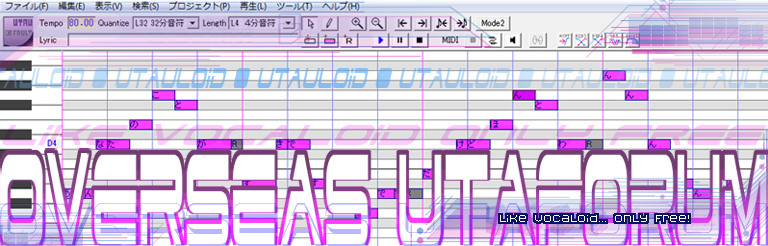"You may enjoy yourself, but do not break the law or violate somebody else's rights.
All "UTAU" users must follow these rules!!
•Don't create voice bank from a real singer's voice without permission.
•Don't create voice bank from a real actor/actress's voice without permission.
•Don't create voice bank from a real voice actor/actress's voice without permission.
•Don't create voice bank from the output of “Vocaloid” products, which explicitly forbid such a usage.
•Don't create voice bank from the output of other voice synthesizers without permission.
Breaking the rules will result in the accusation against you, and may even Mr. 飴屋/菖蒲 (Ameya/Ayame) as an accomplice.
Such a situation will terminate the free "UTAU" world and should be avoided definitely. "
I'm assuming you all have the English patch for UTAU, if you don't go to the downloads section and download it. Also there's a new version for UTAU 2.61 here.
Here are some reclists http://bit.ly/HiraRomaListsCV_VCV
full short and CV lists Hiragana>Romaji courtesy of YoruIkusane
Well in UTAU go to Tools > Voicebank Settings (or ctrl G) and you get this window. Configure everything by following the explanation below and using your own judgement and then click OK and the oto.ini file is AUTOMATICALLY created in your selected voicebank.

Alias is the alternative name you will give your samples. If you saved your wav files as romaji, type the hiragana as the alias. If you saved your wav files as hiragana, type the romaji as the alias.
Offset is the parameter of the blue highlight thing from the left. Basically you can cover any blank space on your wav file or any weird sound from your recording with this and it wont be heard when you make your UTAU sing.
Consonant is the parameter of the pink highlight thing. Anything you cover with this will not be altered when the note is stretched in UTAU.
Cuttoff is the parameter of the blue highlight from the right. Just cover any blank space after your recording with this or anything that is not consistent with the rest of your recording at the end.
Preutter is the parameter of the red line. Put this at the end of the consonant in your recording. When you select the red line in the editor you will notice it says "top of note" this is basically how soon the note will begin to sound when you make your UTAUloid sing. This parameter shortens the lenght of the preceding note.
Overlap is the parameter of the green line. This parameter defines the length of utterance extention of the *preceding* note in milliseconds. Sometimes this parameter isn't needed at all but when the consonant is too long I usually put this at the middle of the consonant in the recording. With this you are assigning how soon the note with this sample will overlap with the previous note.
On that window, select the sample you are going to configure then click on "Launch editor". You should see a window with your wav file. Then you can move around some parameters that will write in the numbers of the oto.ini. Basically it should look something like this.

In summary the blue covers all that you don't want to be heard, or you can use it to cut off empty space. The pink covers the area that you don't want to be manipulated when you stretch a note so cover the consonant and part of the vowel. The green line determines when the note will overlap with the previous note (it shortens the previous note too) and the red line says how much it will get ahead. Just place the green bar in the middle of the consonant and the red bar at the end of the consonant.
Also the highlighter like things are hidden drag the red and green lines first then you'll be able to drag the pink thing and after you drag the pink you can drag the blue. You can also drag the pink and blue before dragging the green and red lines by clicking on the leftmost corner where there is no green or red line visible. Also if you drag from the right, you immediately get the blue highlight thing.
Oh something else I was told (I believe it was Nami who figured this out) On the editor window (where you drag everything around) there is a button with a "P" on it. If you click on that it'll let you listen to the sound once configured.
Configuring the oto.ini for a VCV voicebank
First you need to get recording so here is a short list by YoruIkusane: Short VCV list
It took me a while to finally understand how to configure the oto.ini of a VCV voicebank but thanks to mianaito's help I finally understand how.
Here is what he basically told me "Essence of VCV configuration is: 1)overlap=end of 1st Vowel 2)preutter=end of Consonant. Consonant lenght is not important."
So basically you can start the configuration by setting the consonat lenght and the Cuttoff with fixed values then fix the rest as needed so that it looks something like this:
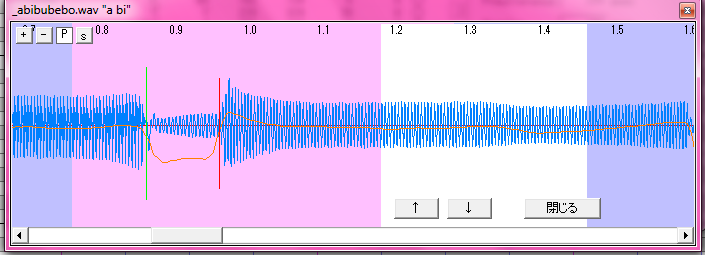
When mianaito helped me configure Camila's VCV he started with the consonant as 420 and the cuttoff as -700. You can use SetParam (which comes with OREMO) to edit those in bulk.
SetParam
This is a program that comes with the OREMO download (so the translation works as well :D) It is used to edit the oto.ini file. You can write the numbers directly on the list that appears but you can also edit it visually like with utau. However to do that you need to know a few keyboard commands:
F1 & mouse: move the offset (Left Blank)
F2 & mouse: move the overlap (Ovl)
F3 & mouse: move the preutterance (Pre)
F4 & mouse: move the Consonant
F5 & mouse: move the cuttoff (Right Blank)
Spacebar: listen to sample
O: Pitch guide
Special Thanks to mianaito and yuuboku for looking over this tutorial and helping me complete it
A little something extra
Did you ever wonder how to change the Default UTAUloid that appears when you open UTAU? Go to Project > Project Property and the rest just follow this image

//============TRADUCCIÓN AL ESPAÑOL======================
(perdonen la falta de acentos, el text editor que utilizé para escribir la traducción antes de copiarla aquí se comió todos los acentos y sólo arreglé los del principio ^^
Antes de comenzar es bien importante que conozcan las reglas a seguir para hacer un UTAUloid. Aqui estan traducidas, que las saque de esta guia "How To Create your own UTAU voice bank.
"Pueden divertirse pero no violen la ley o los derechos de otras personas.
>
!!Todos los usuarios de "UTAU" deben seguir estas reglas!!
?No creen una libreria(voicebank) con la voz de un cantante real sin su permiso.
?No creen una libreria con la voz de un actor/actriz real sin su permiso.
?No creen una libreria con la voz de un actor/actriz de voz real sin su persmiso.
?No creen una libreria con la voz de un Vocaloid, los mismos productos lo prohiben.
?No creen una libreria con un sintetizador de voz sin permiso.
Si violan estas reglas pueden ser acusados y tambien el Sr. 飴屋/菖蒲 (Ameya/Ayame) como complice.
En dicho caso, "UTAU" dejara de ser distribuido gratis por lo tanto NO LO HAGAN! "
Estoy presumiendo que tienen el patch de Ingles de UTAU sino bajenlo de aquí.
Aquí tienen unas listas de grabación http://bit.ly/HiraRomaListsCV_VCV Lista completa y corta de CV en Hiragana > Romaji cortesía de YoruIkusane
Para crear el oto.ini en UTAU vayan a Tools > Voicebank Settings (o opriman ctrl G) y les aparecera esta ventana. Configuren todo siguiendo la siguiente explicacion y usando su propio juicio luego opriman "OK" para guardar los "settings".

Alias es el nombre alterno que le das a tus sonidos. Si tienes los archivos wav en romaji, pon el hiragana como el alias y viceversa.
Offset es el parametro azul de la izquierda. Cubre los espacios en blanco en tu .wav o cualquier sonido raro en tu grabacion. Basicamente cubre todo lo que no quieres que se escuche cuando hagas a tu UTAU cantar.
Consonant es el parametro rosa. Todo lo que cubras no sera alterado cuando estires la nota en UTAU.
Cuttoff es el parametro azul de la derecha. Cubre es espacio en blanco al final de tu grabacion o lo que suene raro. Basicamente lo que no queires que se escuche.
Preutter es el parametro de la linea roja. Ponga esto al final de la consonante en su grabación. Cuando seleccione la linea roja en el editor verá que dice "top of note" que significa cuan pronto la nota comenzará a sonar cuando haga que su UTAUloid cante. Este parámetro acorta el largo de la nota anterior.
Overlap es el parametro de la linea verde. Define el largo del sonido de la nota anterior en milisegundos. A veces no necesitas utilizar este parametro pero si la consonante es muy larga yo normalmente lo pongo en el mismo medio de la consonante.
Para ver estos parametros, en esa misma ventana seleccionen el "sample" que quieren configurar y denle click a "Launch editor". Luego veran una pantalla con el archivo wav y pueden mover los parametros para asignarle los numeros del oto.ini. Se supone que se vea mas o menos asi:

Los parametros azules y rosa estan escondidos. Si no saben como moverlos primero muevan las lineas rojas y verdes y luego podran mover lo rosado y luego lo azul.
Otra cosita (que aprendi de Nami :D), en la ventana del editor, si presionan el botton que dice "P" podran escuchar su "sample" ya configurado.
Como configurar el oto.ini para una libreria VCV
Primero que todo necesitan la lista de silabas. Aqui tienen la lista mas corta gracias a YoruIkusane: Short VCV list
Gracias a la ayuda de mianaito por fin entiendo los VCV xD.
Esto es basicamente lo que me dijo "La esencia de la configuracion VCV es: 1)overlap=final de la primera vocal 2)preutter=final de la consonante. El largo de la consonante (parametro rosa) no importa."
Basicamente empieza la configuracion dandole valores iniciales al parametro de consonante y al "cuttoff" y luego arreglan lo demas. Deberia verse algo asi:
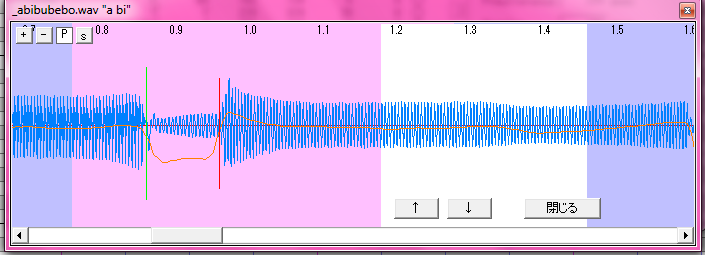
Cuando mianaito me ayudo a configurar el VCV de Camila comenzo con 420 en la consonate y -700 en el "cuttoff". Pueden utilizar SetParam (viene con OREMO) para editar esos valores todos de cantaso.
SetParam
Este programa viene con OREMO por lo tanto la traduccion funciona tambien :D) Se utiliza para editar el oto.ini. Puedes editar el oto.ini escribiendo los numeros o visualmente como en UTAU. Para hacer eso necesitan saber unos comandos del teclado:
F1 & mouse: mueve el offset de la izquierda (Left Blank)
F2 & mouse: mueve el overlap (Ovl)
F3 & mouse: mueve el preutterance (Pre)
F4 & mouse: mueve la Consonante
F5 & mouse: mueve el cuttoff (Right Blank)
Spacebar: escuchar el "sample"
O: Pitch guide (Guia de Tono)
Muchas gracias a minaito y yuuboku por verificar este tutorial y ayudarme a completarlo
Algo extra
Si quieren saber como cambiar el UTAUloid que aparece cuando abres UTAU vayan a Project > Project Property y luego sigan esta imagen

//===========ABOUT OTHER TRANSLATIONS===================
Unfortunately I'm limited to only knowing English and Spanish so I can't translate in any other language. But if anyone knows and can translate please do so and let me know so I can add it here. Also it might help if people commented which language they need to be able to understand the tutorial. I translated it to Spanish because I have a lot of friends who have UTAUloids and speak Spanish but their English isn't very good so if you know of any other languages please let it be known and help with the translation!
Last edited by yesi-chan on Fri Mar 12, 2010 1:04 am; edited 10 times in total