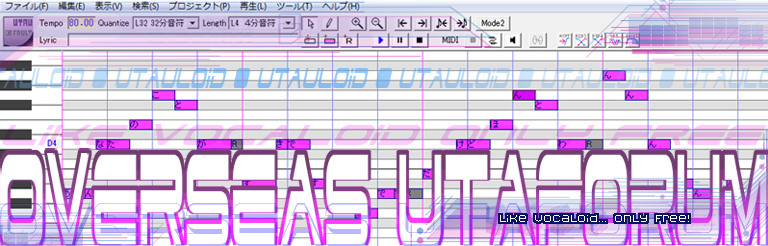Because as far as I know all the tutorials I've seen don't explain how to do those pre-done oto.ini files...or how to even use the damned software properly!
How to use OREMO...

KURENAI- Posts : 204
Notes : 534
Reputation : 7
Join date : 2010-03-26
Age : 39
Location : Wonderland
UTAU Information
UTAUloid or Project: Shinjuro Amaya ACT I
Blog/Website: n/a...for now.
Status: OTO editing... OTL Also trying to think up some samples to record to make him sound a bit more Jrockish. Also working on voicing/creating his little brother, Kaida...eventually. >_>
- Post n°2
 Re: How to use OREMO...
Re: How to use OREMO...
I dunno about the pre-oto whatever, but using OREMO is actually very simple! First and foremost, you should run OREMO either on a computer that can run non-unicode programs in Japanese or with Applocale. Second, you should read the README-english file that comes with the newest version of OREMO that teaches you how to turn the program English. After you get those two things accomplished, you can begin recording.
Recording:
If you've turned OREMO English, the first thing you should do before actually recording is set the output folder that saves all your work. I typically just make a new folder in the voice folder for UTAU, that way if I re-record any of my files, they automatically go to my UTAU.
Next, go to Options and check "Show F0." This option tells you basically if you're in-tune while recording samples. You can also configure your mic settings by going to Option -> Audio I/O Settings -> Input device, but because it never works for me PERSONALLY, I just leave it alone. This option, however, sets up the mic you use for recording. After ALL this stuff is done, go to File -> Save Current Configurations so that you won't have to do any of this again when you open OREMO the next time.
TO RECORD:
-Plug your mic in
-Press and hold the R key while voicing whatever kana or phoneme is shown beneath FILE.
-After you finish recording a sample, release the R letter key.
-To record the next sample, press down arrow (THIS IS VERY IMPORTANT BECAUSE USING DOWN ARROW SAVES YOUR PREVIOUS RECORDING WHILE SETTING UP THE NEXT KANA) and repeat the process over again.
You can also do OTO.ini configuring through OREMO using setParam, but to learn that, I HIGHLY suggest THIS tutorial video:
Anyway, after OTOing, you should load the VB into UTAU (which shouldn't be hard if you've set the save folder in OREMO to be the voice root folder in UTAU...), you should generate the .frq files for all your samples. To do that, just go to, in UTAU this time, Tools -> Voice Bank Settings, then open your VB by pressing alt+F+L and selecting one of the samples you've recorded in your VB folder. After doing so, press alt+E+M, then alt+E+A and click Initialize .frq map if your UTAU program is in English, or the second button from the bottom left if it's still in Japanese.
Then, it's just a WHOLE mess of waiting, but after that, your VB should be ready to use.
...WHEW. I REALLY hope this helps. I'm SUPER no-good at explaining anything, so if I confused you, then I apologize profusely. You can PM me with any questions, if you like. :3
Recording:
If you've turned OREMO English, the first thing you should do before actually recording is set the output folder that saves all your work. I typically just make a new folder in the voice folder for UTAU, that way if I re-record any of my files, they automatically go to my UTAU.
Next, go to Options and check "Show F0." This option tells you basically if you're in-tune while recording samples. You can also configure your mic settings by going to Option -> Audio I/O Settings -> Input device, but because it never works for me PERSONALLY, I just leave it alone. This option, however, sets up the mic you use for recording. After ALL this stuff is done, go to File -> Save Current Configurations so that you won't have to do any of this again when you open OREMO the next time.
TO RECORD:
-Plug your mic in
-Press and hold the R key while voicing whatever kana or phoneme is shown beneath FILE.
-After you finish recording a sample, release the R letter key.
-To record the next sample, press down arrow (THIS IS VERY IMPORTANT BECAUSE USING DOWN ARROW SAVES YOUR PREVIOUS RECORDING WHILE SETTING UP THE NEXT KANA) and repeat the process over again.
You can also do OTO.ini configuring through OREMO using setParam, but to learn that, I HIGHLY suggest THIS tutorial video:
- Spoiler:
Anyway, after OTOing, you should load the VB into UTAU (which shouldn't be hard if you've set the save folder in OREMO to be the voice root folder in UTAU...), you should generate the .frq files for all your samples. To do that, just go to, in UTAU this time, Tools -> Voice Bank Settings, then open your VB by pressing alt+F+L and selecting one of the samples you've recorded in your VB folder. After doing so, press alt+E+M, then alt+E+A and click Initialize .frq map if your UTAU program is in English, or the second button from the bottom left if it's still in Japanese.
Then, it's just a WHOLE mess of waiting, but after that, your VB should be ready to use.
...WHEW. I REALLY hope this helps. I'm SUPER no-good at explaining anything, so if I confused you, then I apologize profusely. You can PM me with any questions, if you like. :3

Guest- Guest
- Post n°3
 Re: How to use OREMO...
Re: How to use OREMO...
Oh, wow, thank you. This should be better than Audacity ^^

KURENAI- Posts : 204
Notes : 534
Reputation : 7
Join date : 2010-03-26
Age : 39
Location : Wonderland
UTAU Information
UTAUloid or Project: Shinjuro Amaya ACT I
Blog/Website: n/a...for now.
Status: OTO editing... OTL Also trying to think up some samples to record to make him sound a bit more Jrockish. Also working on voicing/creating his little brother, Kaida...eventually. >_>
- Post n°4
 Re: How to use OREMO...
Re: How to use OREMO...
Oh, I'm so glad you understood my incoherent rambling. xD And yeah, I just use Audacity for mixing and editing, primarily. :3 Anyway, I'm always happy to help. 8DAster Selene wrote:Oh, wow, thank you. This should be better than Audacity ^^