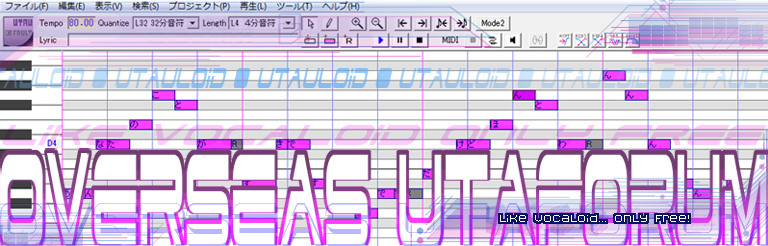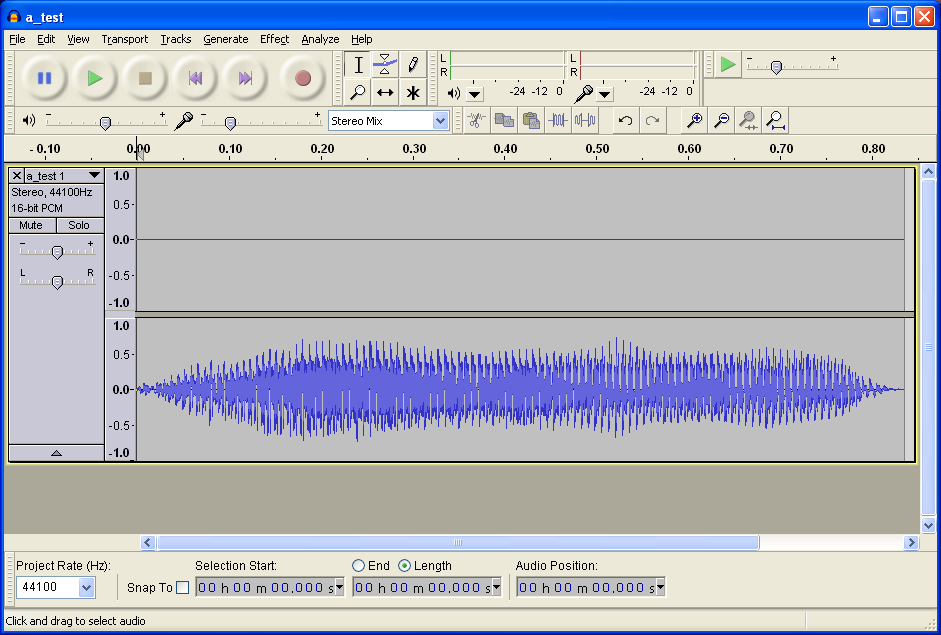UTAU only selects the left channel to show in the oto editor if the voice sample is a stereo track.
So, are your voice samples stereo and the sound is only recorded in the right channel?
The sound sample in Audacity would be something like:
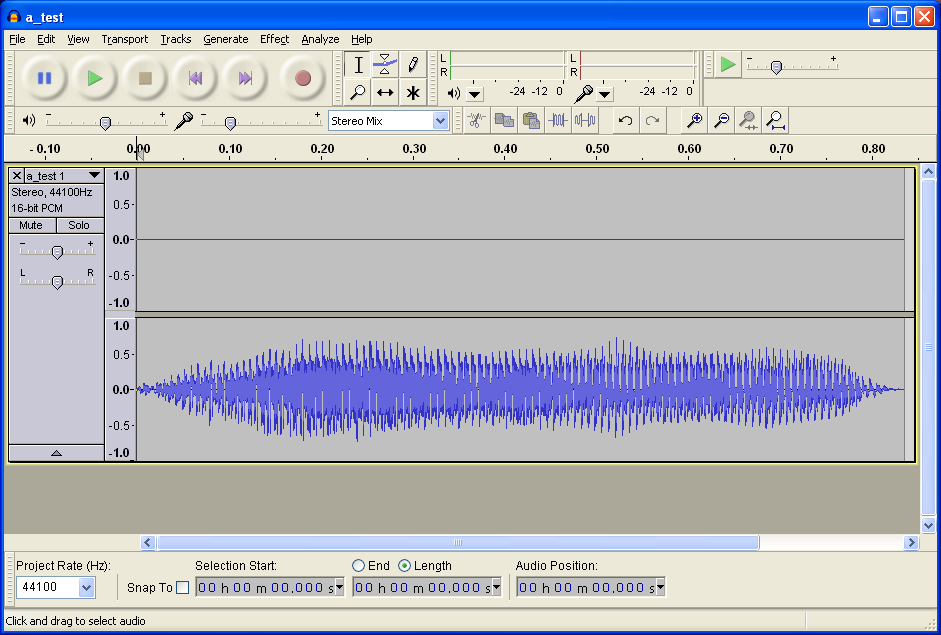
To tell the truth... I have no idea how to make a stereo recording and save the sound only in the right track ignoring the left one with a mic.
I really doubt this is your issue.
Anyway you should check the recording options in audacity:
Edit->Preferences... (Or use Ctrl+P)
Click on the devices tab (even it's not a tab... it's a name in the left... I hope you know what I mean) and look at Recording-> Cha
nnels and make sure you have choosen "1(mono)".
Now you have to check the mic in selected instead something like "stereo mix" or something like that but as you say the recordings have your voice I guess you already done. But I'll tell here just if anybody else ends having this problem and checking this thread.
Hmm, I could say to double click to "volume control" (the loudspeaker that appears near the clock in Windows), Options->Propierties->click on the recording box, be sure the box of the microphone is checked in the list of the botton of the window, -->accept, click on the box that is under microphone and choose an appropiate volume 8you can change it if the microphone records too low or too loud)......
But isn't that too easy? And sometimes there isn't loudspeaker near the clock and you have to go to the control pannel, Sound and audio dispositives (or something like that, my Winodws is in Spanish and I don't know all the English names) and there go to the "Voice" tab, and click on "Volume..." of the "Voice Recording" part. there you should check the microphone and change the volume if needed as we said earlier.
I personally like to say the "cool option". With PCs where you can't go to the control pannel and the loudspeak option is not available is the only way.
Open notepad and write this single line:
sndvol32.exe -R
Now, you have to "Save as...", not normal save (but it works if it's the 1st save of the file, too) and choose to name it:
soundr.bat
Well, instead "soundr" you can use any name but the ".bat" part of the end is needed.
Close notepad and double click on the weird looking soundr.bat file (it's a MS-DOS batch file or something like that). There, you are just where you have to check the microphone and you can select the audio you want (the black MSDOS thing will close when you close the microphone window).
So bad I'm sure this isn't going to fix your problem, sorry...