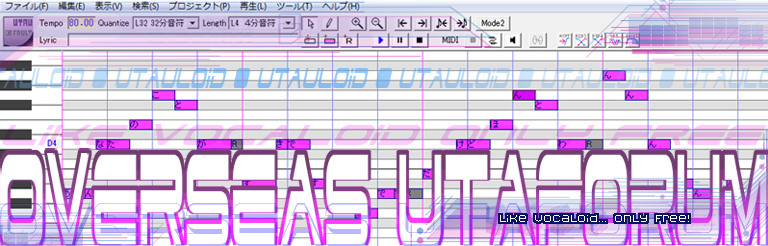Maybe if you send us a download link for your VB, we could see if it's UTAU or something...
3 posters
Can't do any voice bank settings?

smeen- Posts : 3113
Notes : 7719
Reputation : 96
Join date : 2010-03-13
Age : 33
Location : Yuugi-Slavia
UTAU Information
UTAUloid or Project: Yuugi Hakune/Nubia
Blog/Website: http://utauonline.com/yuugi/
Status: Yuugi: Act 2 Released/Nubia: CV/VC Recorded
- Post n°26
 Re: Can't do any voice bank settings?
Re: Can't do any voice bank settings?

irei1as- Posts : 265
Notes : 1007
Reputation : 40
Join date : 2010-05-13
UTAU Information
UTAUloid or Project: Valen Sodebades
Blog/Website: www.youtube.com/user/irei1as
Status: Almost there... but kinda failed
- Post n°27
 Re: Can't do any voice bank settings?
Re: Can't do any voice bank settings?
Well, you aren't a noob for sure. More like a newbie, like myself.
First, remember to set Audacity to recording monaural for next recordings if you ever decide to make more samples.
Well, I think I'll explain both methods so you can choose.
But before, the most important step: use a copy of the voicebank for every change. This way if anything goes wrong you still have the unchanged original, you only broke an expendable copy.
1st method. Audacity does all the files Stereo->Mono.
Fastest but impersonal.
2nd method. You do all the work file by file making Right channel->Mono.
Super slow but perfect quality.
I hope one of these methods fixes your problem. Good luck.
First, remember to set Audacity to recording monaural for next recordings if you ever decide to make more samples.
Well, I think I'll explain both methods so you can choose.
But before, the most important step: use a copy of the voicebank for every change. This way if anything goes wrong you still have the unchanged original, you only broke an expendable copy.
1st method. Audacity does all the files Stereo->Mono.
Fastest but impersonal.
- Spoiler:
Open Audacity. Go to "File" and click on "Edit Chains...".
A "Chain" is like a macro to do some things automatically. We're going to do one to change a stereo file into a mono wav file.
Well, the "Edit Chains" window will pop-up. Probably you already have a pair of chains that Audacity has by default: "CleanSpech" and "MP3 Conversion". Just ignore them and click underneath them. This way the chain we're going to create will be underneath those.
Now, click on "Add". This will open a new pop-up asking for a name of the new chain. Use any name you want, the name is not important, I'll call it "StereoMono" just because I like the name. Press OK.
A new chain appears with the name "StereoMono". You can see at the right of the window some commands. Now with that chain only shows:
01 -END-
If you select "CleanSpech" or "MP3 Conversion" you'll see there are a lot of commands you can input.
Well, select our chain "StereoMono" (click on the name to highlight it) so we can add those commands we need.
After it's selected, click on the button "Insert" you can see at the bottom. A new window appears with a lot of options.
Double click on "StereoToMono" and click OK.
The command list will be:
01 StereoToMono
02 -END-
Click again on the button "Insert" like before and look for "ExportWav", doubleclick to send it as command and press OK.
Now your list should be:
01 StereoToMono
02 ExportWav
03 -END-
If your list of commands for our chain "StereoMono" is like:
01 ExportWav
02 StereoToMono
03 -END-
You have to select ExportWav by clicking it once (so you highlight it only, double click sends you to the editing we don't need) and then, click on the button of the bottom that says "Move Down". This, obviously, will move "ExportWav" 1 spot downward so it ends like we want:
01 StereoToMono
02 ExportWav
03 -END-
Once you're done, press OK so we come back to Audacity main window.
Now it's time to use our chain we just did.
In Audacity, go to: File->Apply Chain...
A small "Apply Chain" window will pop-up. To me it has the 3 chains Audacity has in that moment: the default "CleanSpech" and "MP3 Conversion" and our newly done "StereoMono".
Select "StereoMono", of course, and click on the button that says "Apply to Files...".
Ignore "Apply to Current Project". Not for your case.
Well, after you hit "Apply to Files..." with our "StereoMono" chain selected, a window to select files appears.
Browse your PC to where your copy of the voicebank is.
Don't use the original! I know I'm being too annoying on this matter... but I don't want anybody that reads this post to have their vocebank deleted by my fault.
Now, select all the wav samples that are stereo and you want to transform them to mono to use with UTAU. You can click and drag to select a square of files or you can ctrl+click each of the individual files you want to change.
Now, click on "Open" (or whatever the word for opening is in your language. I have WindowsXP in Spanish and it says "Abrir") and Audacity will start to transform the files automatically.
Just wait until the work is done.
Ok, you can now close Audacity. Open your copied folder where all those wav files you just changed were and you'll see a new folder called "cleaned".
Well, that is where all the fixed files are. We really didn't change anything on the previous folder... but better be save, isn't it?
Copy those files of the "cleaned" folder to a special folder and use it as an UTAU voicebank.
There you are. Now as those files are mono, UTAU will use them normally and you can edit the oto.ini with the oto editor, etc...
Maybe the volume of the files will be a bit lower. If the samples aren't good enough, use the 2nd method
2nd method. You do all the work file by file making Right channel->Mono.
Super slow but perfect quality.
- Spoiler:
First, write down the name of all your samples. This way you can cross out the ones you already did and you don't miss any.
Oh, remember you have to use the copied project to not delete anything and be sure... I'm too annoying on this!
Also, create a new folder now. There you will save the fixed files as a fixed voicebank.
(--Save point, heh. Remember this line for later--)
Open Audacity. Be sure it's a clean project (you could do, File->New).
Now, File->Import->Audio (Or press ctrl+shift+I). Browse to one of your samples you haven't crossed down of your list and open it.
Audacity will import the audio. It will look like this: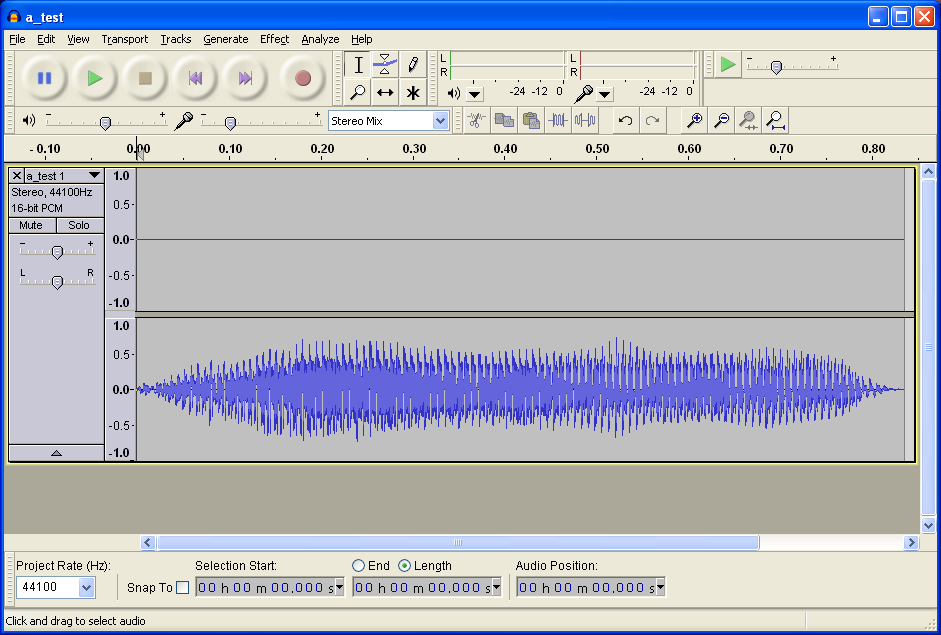
Click on the name near the X of the left side (in the picture it says "a_test 1"). A list will appear, click on the option "Split Stereo Track". The track will split between the left and right channel.
We don't want the muted channel (the left one is the one with no sound) so, press the X of the left of its name to delete that lefty part of the wav.
Now you only have the right channel left (heh). Click on the name like we did earlier with "Split Stereo Track" but now we'll click on "Mono" to transform that Right Channel into a Mono Channel.
We're almost done. Now, click on File->Export...
In the "Export File" window be sure the list of the bottom has selected "WAV (Microsoft) signed 16 bit PCM" and select the new folder for your fixed sounds and save it with the name of the file to use for UTAU (a.wav, be.wav, etc...)
Ok, now you can cross out the sound you just transformed right channel->mono.
Go back to the Save point and select a different file!
Repeat until you run out of samples to cross out of your list.
I hope one of these methods fixes your problem. Good luck.

Konishi- Posts : 22
Notes : 165
Reputation : 0
Join date : 2010-07-18
Age : 32
Location : Germany
UTAU Information
UTAUloid or Project: Konishi
Blog/Website: http://luvaxelrenoandedemyx.deviantart.com/art/Character-sheet-Konishi-172330085
Status:
- Post n°28
 Re: Can't do any voice bank settings?
Re: Can't do any voice bank settings?
Ahh thank you!!
I've tried out the second option and tested it out on only one sample ("a").
I did as you told me, made it into mono and then loaded it as "new voice bank" under the name "sample" and tried to do the voice bank settings and this time I could see these blue frequence lines! It worked!
Thank you so much for helping me step by step, its such a relief that there are still so good-willed people out there! I also want thank all the others who posted in this thread and sorry for being such a bother to you all!
Now I can finally finish my UTAULOID~
I owe you guys much, thank you thank you thank you!! x3
I've tried out the second option and tested it out on only one sample ("a").
I did as you told me, made it into mono and then loaded it as "new voice bank" under the name "sample" and tried to do the voice bank settings and this time I could see these blue frequence lines! It worked!
Thank you so much for helping me step by step, its such a relief that there are still so good-willed people out there! I also want thank all the others who posted in this thread and sorry for being such a bother to you all!
Now I can finally finish my UTAULOID~
I owe you guys much, thank you thank you thank you!! x3